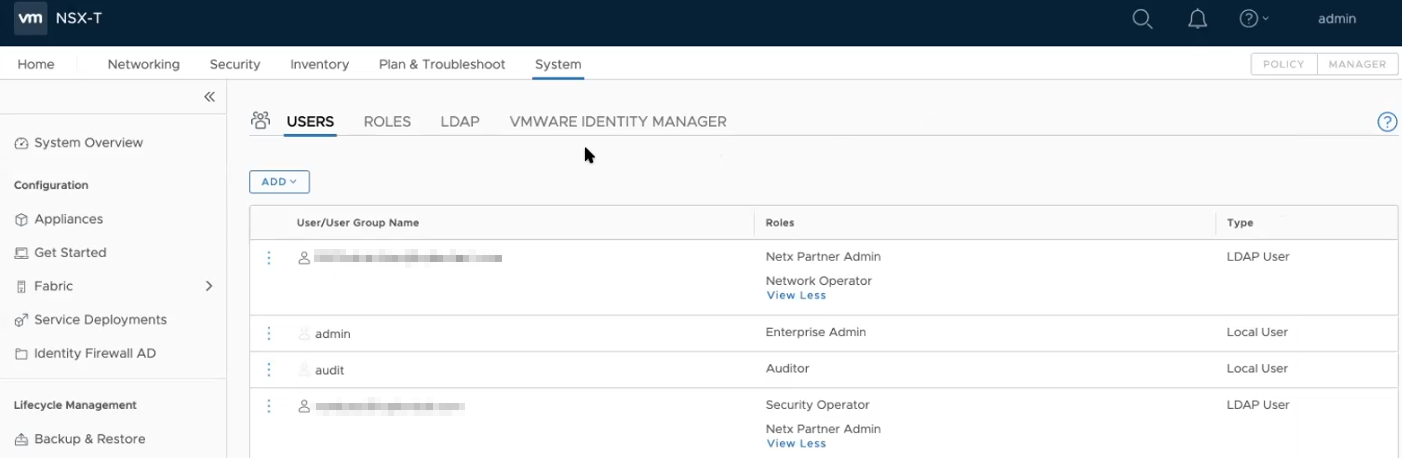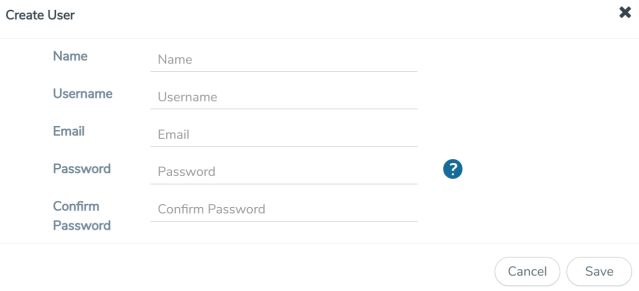Step 1: Create Users in VMware vCenter and GigaVUE‑FM
For NSX-T and GigaVUE‑FM to communicate, a Gigamon-FM user must be created in NSX-T, and an NSX-T user must be created in Gigamon-FM. Also, a GigaVUE‑FM user must be created in NSX-T for GigaVUE‑FM to perform NSX-Tinventory functions. For NSX-T and GigaVUE FM to communicate, users with the proper permissions must be created in both GigaVUE‑FM and VMware NSX-T. Refer to Privileges Required for VMware Virtual Center for more information on user roles and privilieges.
Note: GigaVUE‑FM connects to NSX-T Manager that supports TLSv1.0, TLSv1.1, and TLSv1.2.
Create GigaVUE‑FM User in NSX-T manager
For GigaVUE‑FM to communicate with NSX-T, you must first create a user with the minimum required role in NSX-T manager. This user will be a GigaVUE‑FM user that the GigaVUE‑FM uses to communicate with NSX-T Manager.
To create a user in NSX-T:
- In NSX-T, navigate to System > Settings > Users and Roles and click USERS tab.
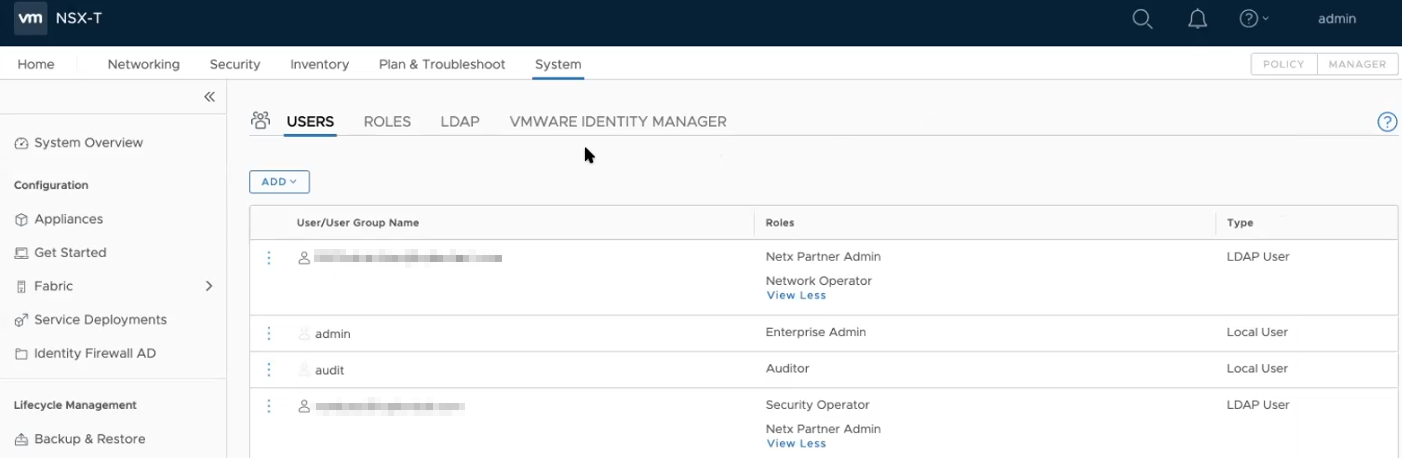
- On the USERS tab, click ADD and then from the drop-down list,
- for NSX-T version 3.x, select LDAP with one of the following Role combinations:
- NETX Partner Administrator and Security Operator
- NETX Partner Administrator and Network Operator
- for NSX-T version 2.x, select Principal Identity with Role and select the Role as Enterprise Admin.
- Click Save and then a GigaVUE‑FM user is created in NSX-T.
Create VMware NSX-T user in GigaVUE‑FM
For NSX-T to be able to communicate with GigaVUE‑FM, you need to create a user in GigaVUE‑FM who has the admin role. To create an NSX-T user in GigaVUE‑FM, do the following:
|
1.
|
From the left navigation pane, select Settings > Authentication > User Management. The User Management page appears. |
|
2.
|
In the Users tab, click Add. The Create User page appears.
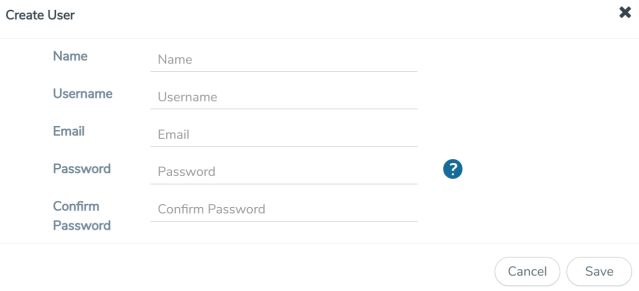 |
|
3.
|
On the Create User page, specify the following for the new user: |
|
o
|
In the Name field, enter the name of the call back user. For example, you can use NSX-T Manger Callback as the user name to help you associate this user with the NSX-T Manger. |
|
o
|
In the Username field, enter a username for the user. For example, you can use nsxv to help you remember that this user is associated with NSX-T. |
|
o
|
In the Email field, enter the email ID of the user. |
|
o
|
In the Password field, enter the password for the user specified in the Name and Username fields. |
|
o
|
In the Confirm Password field, reenter the password. |
The FM Users NSX-T page should look like the example shown in the following figure when you are done.